Adding shop on your Facebook page
This is not a sponsored post. I am just helping out fellow bloggers to set up shop.
The three options are as follows:
- Adding link to your Amazon shop in your about section
- Adding the link to 'Your Story' section of your Facebook Page
- Adding a 'Shop Now' call-to-action button on your Facebook Page
Linking your Amazon shop in the about section
First go to your page. On the top of the page just below the cover photo you will see three dots. Click on the three dots.
Now click on the 'Edit Page Info'.
A pop up will appear. Here you can add the link to the description section. Also put an affiliate earning disclosure, just before or after the link. Save and you are done.
Linking your Amazon shop in the 'Your Story' section
Click on the story section itself, which will open up the story section.
Now click on the 'edit story' on the top right corner. Then add the link along with disclaimer.
Linking your Amazon shop with a call-to-action button
Hoover on the button will make an option menu show up. Select the 'Edit Button' or '+ Add a button' option.
A pop up will appear, giving you the different options to add. Select 'Shop Now' option.
In Step 2 you will choose 'Website Link'. Then add your link and save.
Adding 'Your Story' Section to Facebook Page
For adding 'Your Story' section to your page, follow the first two steps from the Adding the link to About section. Once you have the edit page pop up, scroll all the way down and click on 'See All Information'.
You will see the option to add your story, along with other page details. Add image, text and link to your shop.






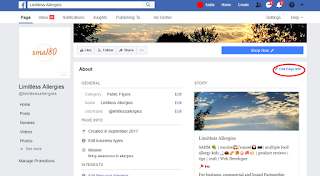



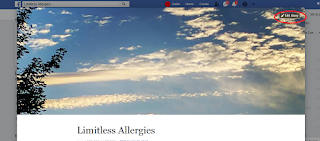

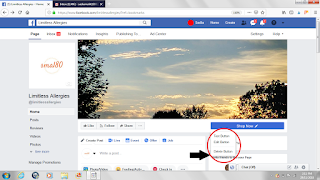

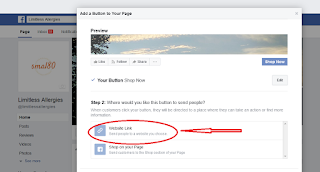








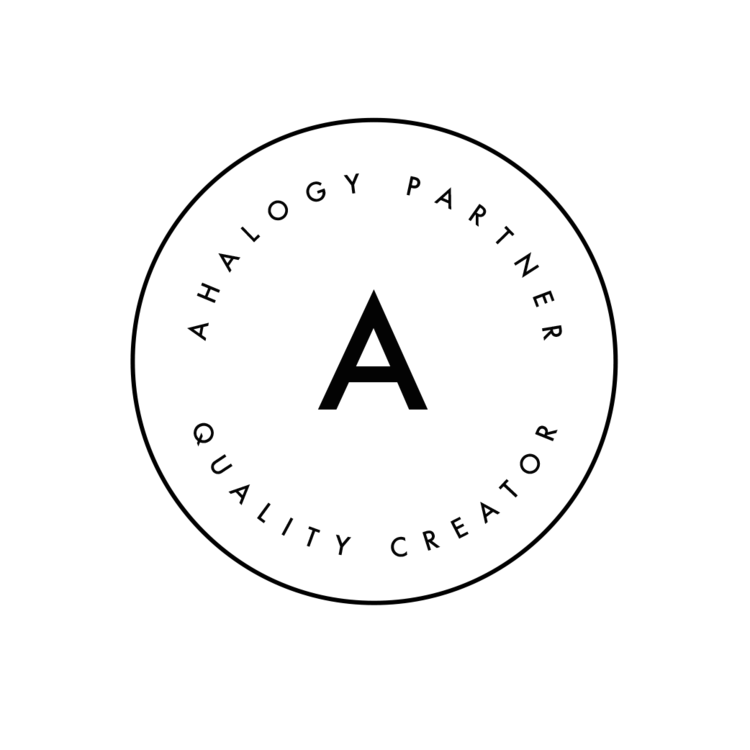

0 Comments: